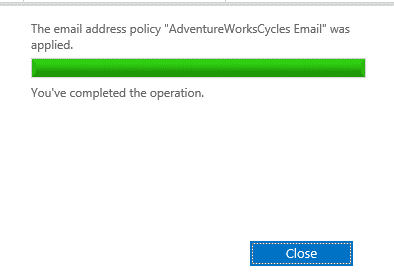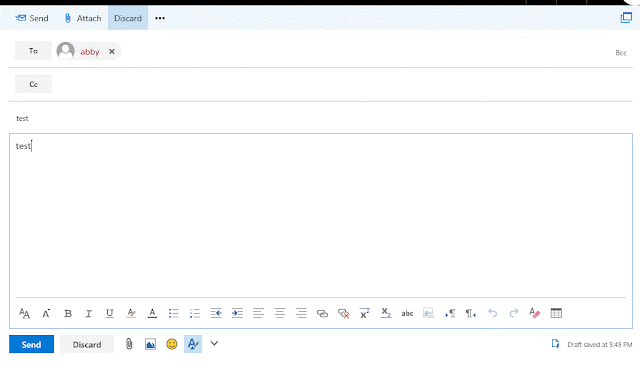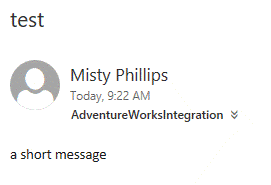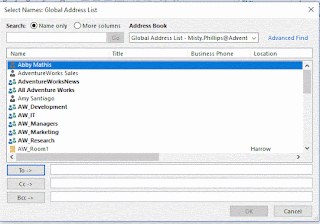Lab 1: Managing Exchange Server recipient objects and public folders
Step 1.2 Create
Adventure Works Cycles AD DS objects
LON-EX1 > Server Manager > Tools >Active
Directory Module for Windows PowerShell
cd \Labfiles\Mod03
.\AdventureWorksSetup.ps1
Pa55w.rd
Server Manager >Tools > Active Directory Users and Computers
Expand Adatum.com, expand AdventureWorks
Verify that
Adventure Works OUs, users, and groups are created
Step 1.4 Create Adventure Works Cycles mailboxes
Start >Microsoft Exchange Server 2016
>Exchange Management Shell.
New-MailboxDatabase –Name AdventureWorksDB –Server
LON-EX1
Restart-Service msexchangeis
Mount-Database –Identity AdventureWorksDB
Get-User –OrganizationalUnit AdventureWorks |
Enable-Mailbox -Database AdventureWorksDB
Get-Group –OrganizationalUnit AdventureWorks |
Enable-DistributionGroup
Step 1.5 Create a room mailbox
LON-EX1
Internet Explorer
https://LON-EX1.adatum.com/ecp
Adatum\administrator Pa55w.rd
Save
yes
resources (under recipients)
+ (new)
Room name: AW_Room1
Alias: AW_Room1
Organizational unit: Adatum.com/AdventureWorks
Location: Harrow
Capacity: 20
more options,
Mailbox database: AdventureWorksDB
Save
Double-click AW_Room1
Booking delegates
delegates who can accept or decline booking requests:
Kendra Sexton
Exchange Management Shell
Set-CalendarProcessing –Identity AW_Room1
–BookinPolicy AllAdventureWorks
Step 1.8 Configure a shared mailbox
Exchange Admin Center
shared (under recipients)
+ (new)
Display name: AdventureWorks Sales
Alias: AdventureWorksSales
Organizational unit: Adatum.com/AdventureWorks/Sales
Full access permission: AW_Sales
more options
Mailbox database: AdventureWorksDB
Save
groups
+ (new)
distribution group
Display name: AW_SalesMgrs
Alias: AWSalesMgrs
Organizational unit: Adatum.com/AdventureWorks/Sales
Members: Christie Thomas, Perry Brill
Owner approval is required: Closed
Choose whether the group is open to leave: Closed
Save
Step 1.10 Create the AdventureWorksNews distribution group
groups
+(new)
distribution group
Display name: AdventureWorksNews
Alias: AdventureWorksNews
Organizational unit: Adatum.com/AdventureWorks
Members: none
Owner approval is required: Open
Group is open to leave: Open
Save
Exchange Management Shell
cd C:\Labfiles\Mod03
$users=Import-Csv
.\AdventureWorksIntegrationTeam.csv
ForEach ($i in $users) {Set-Mailbox –Identity
$i.Displayname –CustomAttribute1 “AdventureWorks Integration Project Team”}
Step 1.12 create a new dynamic distribution group
Exchange Admin Center
groups
+ (new)
dynamic distribution group
Display name: AdventureWorksIntegration
Alias: AWIntegration
Organizational unit: Adatum.com\AdventureWorks
Owner: Administrator
Only the following recipient types (Under Members)
Users with Exchange mailboxes
add a rule
Select one
Recipient container
Adatum.com OK.
add a rule
Select one
Custom attribute 1
AdventureWorks Integration Project Team
+ (add)
OK
Save
Step 2.13 Create the public folder mailbox
public folders (on the left in the feature pane)
public folder mailboxes
+(new)
Name: PFMBX1
Organizational unit: AdventureWorks
Mailbox database: AdventureWorksDB
Save
Step 2.14 Create the public folders
public folders
+ (new)
Name: AdventureWorks
Save
Click AdventureWorks to reach the level below
+ (new)
(this folder should be created under
AdventureWorks)
Name: Infrastructure
Save
Step 2.15 Configure public folder permissions
↑ Go to the parent folder
Select the AdventureWorks folder
under Folder permissions, click Manage.
+ (add)
User: AW_IT
Permission level: Owner
Save
Apply changes to this public folder and all its
subfolders
+ (add)
User: All Adventure Works
Permission level: Author
Save
Apply changes to this public folder and all its
subfolders
Save Close
LON-CL1
Adatum\ Sherri Pa55w.rd
Start
Outlook 2016
Next (Welcome to Outlook 2016 page)
Next (Add an Email Account page)
Next (Auto Account Setup page)
Finish
Close (Office is not activated)
Ask me later (First things first window)
Accept
open the Folders view
Vverify that the AdventureWorks and Infrastructure
public folders are visible
Note: It can take several minutes for the public folders to appear. If the public folders are not visible, wait a few minutes, close Outlook 2016 and open it again. If the public folders still do not appear, sign out on LON-CL1, sign in as Adatum\Sherri by using the password Pa55w.rd, and open Outlook 2016. Configure the Outlook profile, and then verify that the public folders are visible.
Exercise
1: Managing email-address policies
Step
3.17 Configure AdventureWorksCycles.net as an accepted domain
LON-EX1
Exchange Admin Center
mail flow (on the left in the feature pane)
accepted domains
+(new)
Name:
AdventureWorksCycles
Accepted
domain: AdventureWorksCycles.net
Save
Step
3.18 Configure an email address policy for Adventure Works Cycles users
email
address policies
+ (new)
Policy
name: AdventureWorksCycles Email
+ (add) (under Email address format)
Select
an accepted domain: AdventureWorksCycles.net.
Save
Step 3.19 Continue configuring an email address policy
add a rule
Select
one
Recipient
container
organizational
unit: AdventureWorks
Save,
OK
Click
the AdventureWorksCycles Email address policy.
Close
Step 3.20 Verify that email addresses are applied correctly
recipients (on the left in the feature pane)
mailboxes
double-click
Misty Phillips
email
address tab.
Verify
that the AdventureWorksCycles.net email address has been assigned to Misty’s
mailbox.
Cancel
Step
3.21 Verify that email addresses
are applied correctly
Administrator
(top-right of the Exchange Admin Center)
Sign
out
https://lon-ex1.adatum.com/owa
Adatum\Misty
Pa55w.rd Yes
time
zone: Brussels
Save
New
To
To:
Abby
Save
Subject:
test
Message:
test
Send
Step
3.22 Verify that email addresses
are applied correctly
Click ![]() (top-right
of Outlook on the web window)
(top-right
of Outlook on the web window)
Sign
out
Adatum\Abby Pa55w.rd Yes
time
zone: Brussels
Save
verify
that Abby received the message from Misty
double click the message
Click ![]() to open
the contact card for Misty
to open
the contact card for Misty
verify
that the reply-to email address from Misty is in the form of
FirstName.LastName@adventureworkscycles.net
Click ![]() (top-right of Outlook on the web window)
(top-right of Outlook on the web window)
Sign
out
Exercise 4: Managing address lists and address-book policies
Step
4.23 Configure an address list
for Adventure Works Cycles users
https://LON-EX1.adatum.com/ecp
Adatum\Administrator
Pa55w.rd.
organization
(on the left in the feature pane)
address
lists
+(new)
Name: AdventureWorksCycles
add
a rule
select
one
recipient
container
organizational
unit: Adatum\AdventureWorks
Save
OK
Click AdventureWorksCycles address list you just created.
Update (In the Details pane)
Yes Close
Step 4.24 Configure an address-book policy for Adventure Works Cycles users
Exchange
Management Shell
Get-Mailbox –OrganizationalUnit AdventureWorks |
Set-Mailbox –CustomAttribute2 AdventureWorks
Get-DistributionGroup –OrganizationalUnit
AdventureWorks | Set-DistributionGroup –CustomAttribute2 AdventureWorks
New-GlobalAddressList
-Name AdventureWorksGAL –ConditionalCustomAttribute2 AdventureWorks –IncludedRecipients
AllRecipients
Update-GlobalAddressList -Identity AdventureWorksGAL
New-OfflineAddressBook -Name AdventureWorksOAB
-AddressLists AdventureWorksGAL
New-AddressList -Name AdventureWorksRooms
–RecipientContainer AdventureWorks –IncludedRecipients Resources
Update-AddressList AdventureWorksRooms
Set-OfflineAddressBook -Identity
"AdventureWorksOAB" –VirtualDirectories “LON-EX1\OAB (Default Web
Site)”,”LON-EX1\OAB (Exchange Back End)”
Update-OfflineAddressBook -Identity
"AdventureWorksOAB"
New-AddressBookPolicy -Name AdventureWorksABP
-AddressLists \AdventureWorksCycles -OfflineAddressBook AdventureWorksOAB
-GlobalAddressList AdventureWorksGAL -RoomList \AdventureWorksRooms
Get-Mailbox -OrganizationalUnit AdventureWorks |
Set-Mailbox -AddressBookPolicy AdventureWorksABP
Step 4.25 Validate the deployment
Exchange
Admin Center
recipients
mailboxes
double-click Misty Phillips
mailbox
features
Verify
that the AdventureWorksABP has been assigned to Misty’s mailbox
Cancel
Step 4.26 Validate the deployment
LON-CL1
Sign
out
Sign
in as Adatum\Misty Pa55w.rd
Start
Outlook 2016
Next (Welcome to Outlook 2016 page)
Next (Add an Email Account page)
Next (Auto Account Setup page)
Finish
Close (Office is not activated)
Ask me later (First things first window)
Accept
New
Email
To…
Verify that the user can only see users and groups in the AdventureWorks
OU
AW_SalesMgrs
To
>
OK
Subject:
Test message
Type a short message
Send
To…
Sherri
Harrell
Required >
AdventureWorksRooms (Under Address Book,)
AW_Room1
Resources
>
OK
In the Untitled – Meeting window, pick a time tomorrow in the Start time text box
Subject:
test meeting
type a short message
Send
Review the Meeting Response message
Close the message
Step 4.28 Validate the deployment
Microsoft Edge
https://lon-ex1.adatum.com/owa
Adatum\Misty Pa55w.rd yes
Options
General
Distribution groups
Join (Under distribution groups I belong to)
double-click AW_SalesMgrs
Join
Review the error message stating that the group is closed
ok close
double-click AdventureWorksNews
Join
Close
verify that Misty is now a member of AdventureWorksNews
Close
Microsoft Edge, all tabs
In Outlook 2016, click New Email.
Subject: test
type a short message
Send
Microsoft Edge
https://lon-ex1.adatum.com/owa
Adatum\Abby Pa55w.rd yes
Verify that Abby received the message sent to the
adventureworksintegration dynamic distribution group